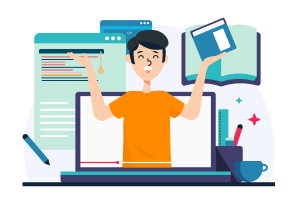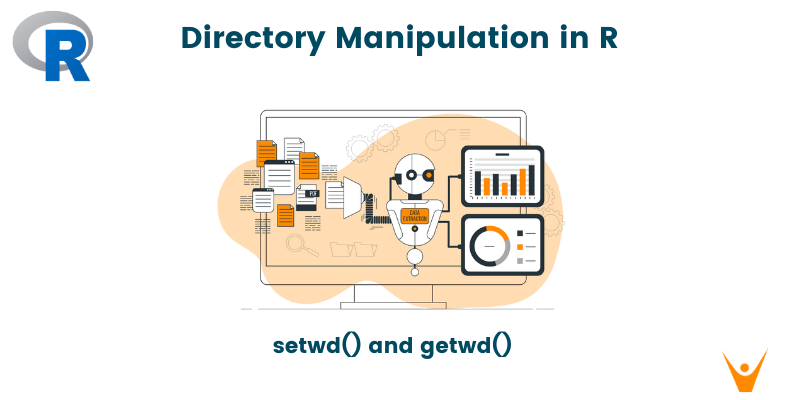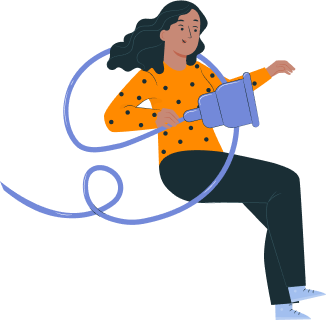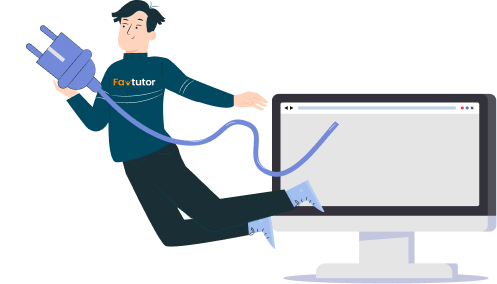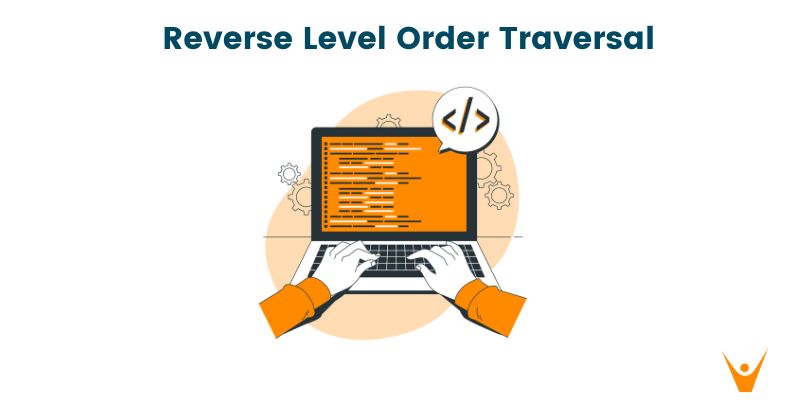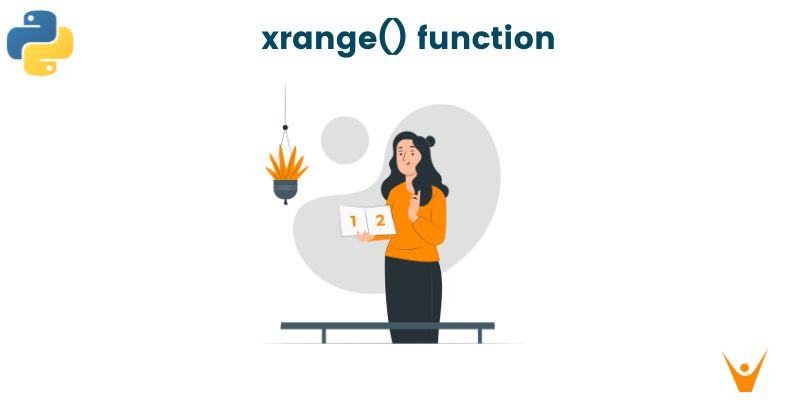In data science and statistical analysis with R, efficient administration of directories and file paths is critical. Whether you're just starting or an experienced R user, understanding functions like getwd() and setwd() is critical for navigating and organizing your workspace. In this detailed tutorial, we'll delve into the complexities of these functions, covering their applications and recommended practices to help you improve your R programming experience.
Learning the Basics
First, let's lay the foundation and learn about the basics of a working directory.
1. getwd() - Get the Current Working Directory: To understand setwd(), you must first understand getwd(). The getwd() method, short for "get working directory," returns the absolute file path of the current working directory. The command is easy.
Code:
getwd()
Output:
[1] "/Users/admin/RProgramming"
Executing this command will display the current working directory, providing you with the information needed to understand your R environment.
2. setwd() - Set the Working Directory: In contrast, setwd() allows you to change the working directory to a specific path. The basic syntax is as follows.
Code:
setwd("path/to/new/directory")
By using setwd(), you can seamlessly switch between different directories, ensuring that R recognizes the location of your files and scripts.
Applications of setwd() and getwd()
Let us now focus on the different applications of the setwd() and the getwd() functions in R programming language.
1. Organizing Your Workspace
Setwd() is primarily used for organizing R projects. Consider a scenario in which you have several projects in various folders. Setwd() allows you to simply transition between project folders, avoiding file path confusion.
Let us look at how it is done.
# Set working directory to Project A setwd("path/to/Project_A") # Perform operations specific to Project A # Set working directory back to the original location setwd("path/to/original/directory")
This approach streamlines your workflow, making it more manageable and reducing the risk of errors caused by incorrect file paths.
2. Reading and Writing Files
Reading and writing files are common tasks in data analysis. Knowing the working directory is essential for correctly referencing file paths.
Here's one example of how setwd() might be useful.
# Set working directory to the folder containing data files setwd("path/to/data/files") # Read a CSV file data <- read.csv("example_data.csv") # Set working directory back to the original location setwd("path/to/original/directory")
By changing the working directory, you avoid having to specify the full path every time you read or write a file, making your code more concise and readable.
Best Practices and Tips
1. Use Relative Paths
When utilizing setwd(), it's advisable to use relative paths rather than absolute paths. Relative paths are more flexible and enhance the portability of your R scripts.
For example, in this code snippet below we set the working directory to the parent directory.
# Set working directory to a folder within the current directory setwd("data") # Set working directory to the parent directory setwd("..")
This way, if you share your script or project with others, they can easily adapt it to their directory structure without modifying absolute paths.
2. Check and Confirm Directories
Always check and confirm the current working directory, especially for larger scripts or projects. This prevents unexpected side effects and guarantees that your code runs in the correct context. You can use the getwd() function to display the current working directory. By periodically checking the working directory, you can catch any discrepancies and correct them before they lead to errors.
3. Have Session-Specific Directories
Consider creating session-specific directories to store temporary files or outputs generated during a session. This reduces clutter in your project folders and makes it easier to manage and clean up after each session.
# Create a session-specific directory session_dir <- paste0("session_", format(Sys.time(), "%Y%m%d%H%M%S")) dir.create(session_dir) # Set working directory to the session-specific directory setwd(session_dir) # Perform operations # Set working directory back to the original location setwd("path/to/original/directory")
This practice promotes a more organized and modular approach to project management.
4. Utilize Project Management Tools
Project management systems, such as RStudio Projects, offer an integrated and user-friendly approach to directory administration. RStudio Projects will automatically set the working directory to the project directory, removing the need for explicit setwd() commands.
By organizing your projects as RStudio Projects, you get a standardized structure, easier collaboration, and seamless connection with version control systems.
Conclusion
Mastering directory administration with methods such as getwd() and setwd() is an important skill to learn in R programming. Whether you're working on a solo project or with a team, knowing how to navigate and organize your workspace efficiently is critical for maintaining a streamlined and error-free workflow. Implementing the best practices mentioned in this blog, such as utilizing relative paths, validating and confirming directories, and leveraging project management tools, can improve the clarity, portability, and maintainability of your R code.