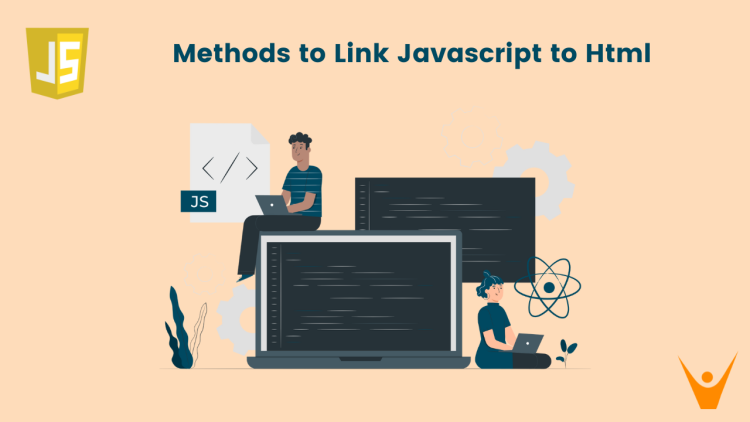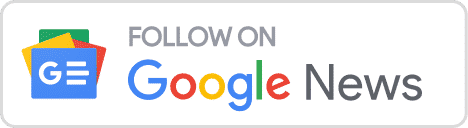In the world of web development, JavaScript takes center stage in transforming static web pages into interactive experiences. It helps developers manipulate HTML DOM elements, alter CSS styles, and add logic to create user-friendly and engaging web experiences. In this article, we will learn how to link JavaScript to HTML using different methods available.
Revisiting HTML & JavaScript
Before learning about the methods, let’s take a quick look at HTML and JavaScript.
HTML stands for HyperText Markup Language. This is the standard markup language that is used to create and design web pages. It provides structure to a website, describes the elements on a web page, and gives the idea about how elements should be displayed
Let’s see a basic example of the website using HTML:
<!DOCTYPE html>
<html lang="en">
<head>
<!-- Document Metadata -->
<meta charset="UTF-8">
<!-- Set character encoding to UTF-8 for proper text rendering -->
<meta name="viewport" content="width=device-width, initial-scale=1.0">
<!-- Configure viewport settings for responsive design -->
<!-- Document Title -->
<title>My First Web Page</title>
<!-- Set the title of the web page -->
</head>
<body>
<!-- Main Content Section -->
<h1>Welcome to My Web Page</h1>
<!-- Heading: Displayed as the main title of the page -->
<p>This is a paragraph of text on my web page.</p>
<!-- Paragraph: Displayed as a block of text -->
<a href="https://www.example.com">Visit Example.com</a>
<!-- Anchor (Link): Creates a hyperlink to Example.com -->
</body>
</html>Output:
JavaScript is the essential programming language for web development. It adds functionality to a web application by converting static pages into dynamic websites. It helps the developers to manipulate DOM and also in responding to user events. It has many libraries and frameworks that offer a flexible way of creating feature-rich applications.
3 Methods to Link JavaScript to HTML
Linking simply means how to include JavaScript Code into our static HTML website. We can link JavaScript with HTML with the help of <script></script> tag. This is a crucial step in adding dynamic functionality to our websites. Let’s see different methods of linking JavaScript with HTML.
1) Embedding JavaScript Code
Embedding JavaScript Code allows developers to include JavaScript code directly within the HTML document. JavaScript code is written between opening (<script>) and closing (</script>) tags. It is also known as internal linking. Let’s see an example:
<!DOCTYPE html>
<html>
<head>
<!-- Document Title -->
<title>My Web Page</title>
<!-- Embedded JavaScript Code -->
<script>
// Your JavaScript code here
// This script section is where you can include your JavaScript code
</script>
</head>
<body>
<!-- Main HTML Content Goes Here -->
<!-- This is the body section where you can add your HTML content -->
</body>
</html>One thing to notice here is where to place the <script> tag. So, we can place this tag wherever we want but it will lead to different outputs.
If we place it inside the <head> tag then our javaScript will load before the loading of the HTML document. However, this can slow down the loading time of the webpage if the JavaScript code is large.
If we put the <script> tag inside the<body> tag, then JavaScript code will be loaded after loading the HTML. It is generally recommended for better performance when dealing with larger scripts or multiple scripts.
Pros: For beginners, this is an easy approach. We can write small scripts directly in HTML without the need for external files. There is no need for additional HTTP requests to fetch external JavaScript files.
Cons: If we are embedding large scripts within HTML, it can clutter the codebase and make it even harder to manage. Moreover, it limits the reusability of code. If the same script needs to be used across multiple pages, it must be copied and pasted, leading to code duplication.
2) Inline JavaScript code
This is another direct method of placing JavaScript code in an HTML file only.
We can link JavaScript to HTML by using inline code. This code is placed directly within HTML tags using special attributes, such as onclick, onload, or onsubmit. This method allows us to add JavaScript functionality to specific HTML elements.
Here’s an example:
<!DOCTYPE html>
<html>
<head>
<title>Button Click Example</title>
</head>
<body>
<!-- Button Element with Click Event -->
<button onclick="alert('Hello World!')">
Click me
</button>
</body>
</html>In this code, the <button> tag creates a button element. The onclick attribute is an event attribute that specifies the JavaScript code to run when the button is clicked. Therefore this is also an internal method for linking JavaScript with HTML.
Pros: This approach is convenient for small, one-time-use scripts as it allows for quick implementation. Inline scripts execute immediately, making them suitable for situations where immediate action is required.
Cons: Here also code reusability is limited. One important point here is that Inline scripts may execute immediately, impacting the sequence in which they interact with HTML elements. Inline scripts also reduce code readability and also make it harder to distinguish between HTML, CSS, and JavaScript. Moreover, debugging can also be a challenging task as it requires navigating through the HTML document.
3) Using External Files
We can use separate external files for JavaScript code and link it to the HTML document. We need to create a separate JavaScript file with .js extension and use the src attribute of the <script> tag. If we are referencing the file within the same folder, then we just have to mention the file name otherwise we have to mention the file location also.
This is the most common way JS is linked for practical use cases, which helps to keep the code organized and maintainable. Let’s see the code:
<!DOCTYPE html>
<html>
<head>
<!-- Document Title -->
<title>My Web Page</title>
<!-- External JavaScript Link -->
<script src="script.js"></script>
<!-- Explanation:
- The <script> tag is used to link an external JavaScript file.
- The src attribute specifies the file path (in this case, "script.js").
- This allows you to keep your JavaScript code separate in an external file for better organization.
-->
</head>
<body>
<!-- Main HTML Content Goes Here -->
<!-- This is the body section where you can add your HTML content -->
</body>
</html>Pros: The cons of the other two methods are advantageous in this method. External linking promotes code reusability, we can use the same JS file across multiple pages. This method keeps our codebase organized. Developers can work on separate files without interfering with each other’s code. Also, once a file is cached, it doesn’t need to be downloaded again, reducing page load time for subsequent visits.
Cons: The order in which external scripts are linked matters, therefore if one script depends on another, they must be linked in the correct order. It may lead to unnecessary overhead if we are loading the entire file but only require a small portion of it on a particular page. If external files are hosted on a different domain then cross-origin issues can arise.
External linking is a good practice for large projects, but we should consider bundling and minifying multiple JavaScript files into a single file to reduce the number of HTTP requests.
Conclusion
In this article, we have discussed three different methods to link JavaScript with HTML. Each method has different advantages and disadvantages. It depends on the size of the project and also on the size of the JavaScript code, to decide which method is best suited. Need some more explanation? Get JavaScript Assignment help from experts online.