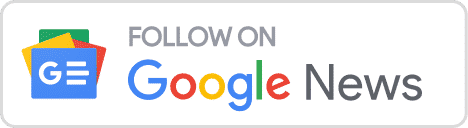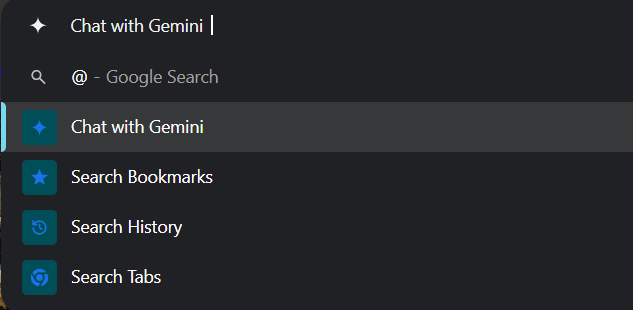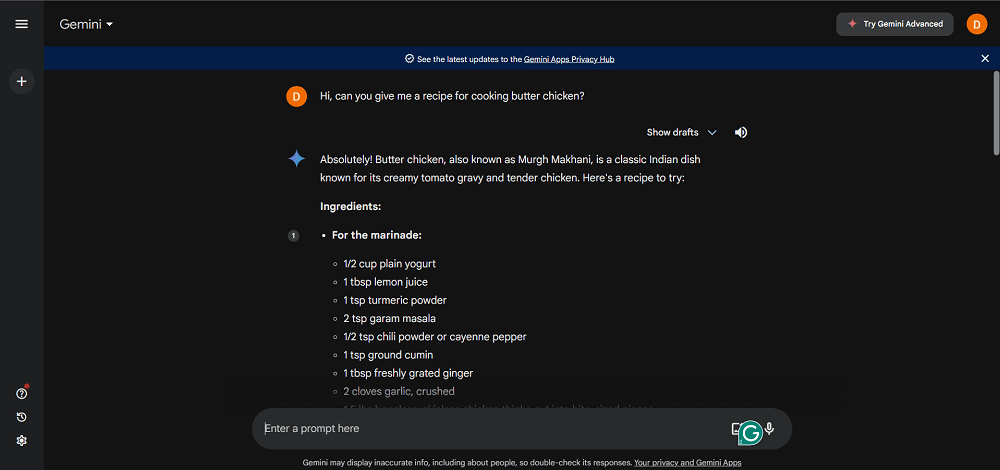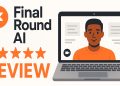Now, you can summon Google’s AI Chatbot directly from your Chrome!
Highlights:
- Google introduced a new feature that lets its users access Gemini through the search bar on Chrome browser using the ‘@’ shortcut.
- This feature lets users quickly prompt Gemini within the search bar itself without having to open Gemini separately.
- Google is also expanding the availability of its Gemini app across more than 100 countries worldwide.
Gemini Shortcut for Chrome is here
Google introduced a new feature in Chrome that allows users to access its Gemini AI model through the Chrome Search Bar. Users just have to type ‘@’ on the Chrome desktop address bar to quickly start a chat with Gemini.
Quickly start your chat with Gemini using the new shortcut in the Chrome desktop address bar👇
— Chrome (@googlechrome) April 30, 2024
Step 1: Type “@” in the desktop address bar and select Chat with Gemini
Step 2: Write your prompt
Step 3: Get your response on https://t.co/MukYC54K9e
Seriously. It’s that easy ✨ pic.twitter.com/F7LdcFCc2a
This ‘@’ shortcut feature lets users quickly prompt Gemini and ask their queries within the search bar itself without having to open Gemini separately for the same. This shows how tech giants are integrating major AI features into their existing products and workflows seamlessly. This simple process will definitely a good step in more accessibility to their AI rival for ChatGPT.
Such simple but useful features will help Google expand the capabilities of its search bar as well as help non-technical users avail AI more easily.
While there were some rumours recently of Google introducing AI-powered search, this new feature might be a step in the right direction, instead of that.
How to access Gemini on the Chrome address bar?
The shortcut method is only available from the latest version of Chrome 124. Just follow the steps below and you can easily access Gemini AI without any hassle:
- Type ‘@’ in your Chrome desktop address bar.
- You will be shown different options. Select the ‘Chat with Gemini’ option.
- Now, you can ask Gemini whatever you want. Here, we asked Gemini for a recipe for cooking butter chicken.
- Once you click on ‘Enter’ to search for the query, you will be redirected to Google Gemini.
- After this, Gemini will give you a response within its interface.
Note that if you use this method a few times, the address bar will automatically change to just “Gemini”. There is no need to be concerned about it. You can simply prompt anything like you do with ChatGPT or any other similar generative AI platform.
Expansion of the Gemini App
Google is also expanding the availability of its Gemini app across different continents. The Gemini app was initially available only in the US but is now available in Europe and Asia.
Users can directly download the app from the Google Play Store, meaning that they will no longer have to sideload the Gemini app onto their device, although users with the Workspace add-on enabled or an Android Work Profile still won’t be able to do the same.
Using the Gemini App, Android users can activate Gemini in the same way they typically activate the Google Assistant, by saying, “Hey Google” or “OK Google.”

Users just have to toggle over to Gemini to use it. They can input prompts like they regularly would and get help for any task. The Gemini app for Android is free to download through the Google Play Store.
In some more recent new announcements, Google has also opened up its Speaking Practice AI to improve English conversation skills of the users.
Conclusion
Google’s integration of Gemini into Chrome Search shows its efforts to make generative AI more accessible to users across its core products and platforms.